Description of the order process
Order overview
Creating an order is one of the most important moments of your sale, so we'll present you with the main ways to create an order in an objective way, along with links to the documentation that give more details about each way.
Let's go:
When starting to service a new customer, click on the create order button:
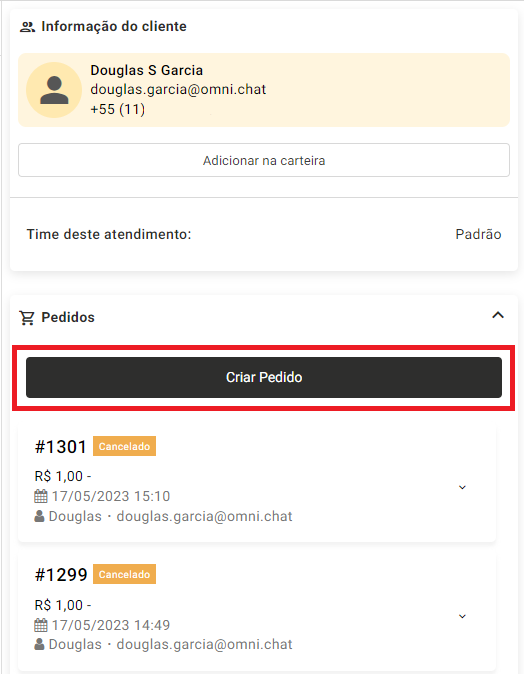
To add a new product (from the catalog or a single item) click on + Add item
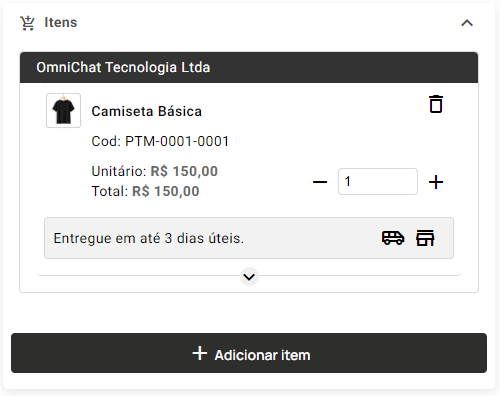
After filling the cart with all the products in the order, fill in all the other data in the form and click on the Finalize Order button (at the end of this topic, you will find a list of useful links with more detailed information about creating an order);
After completing the order creation, access the Sales_ menu on the left side menu and go to _orders;
The new order generated will appear in the list with a summary of the information and some options:
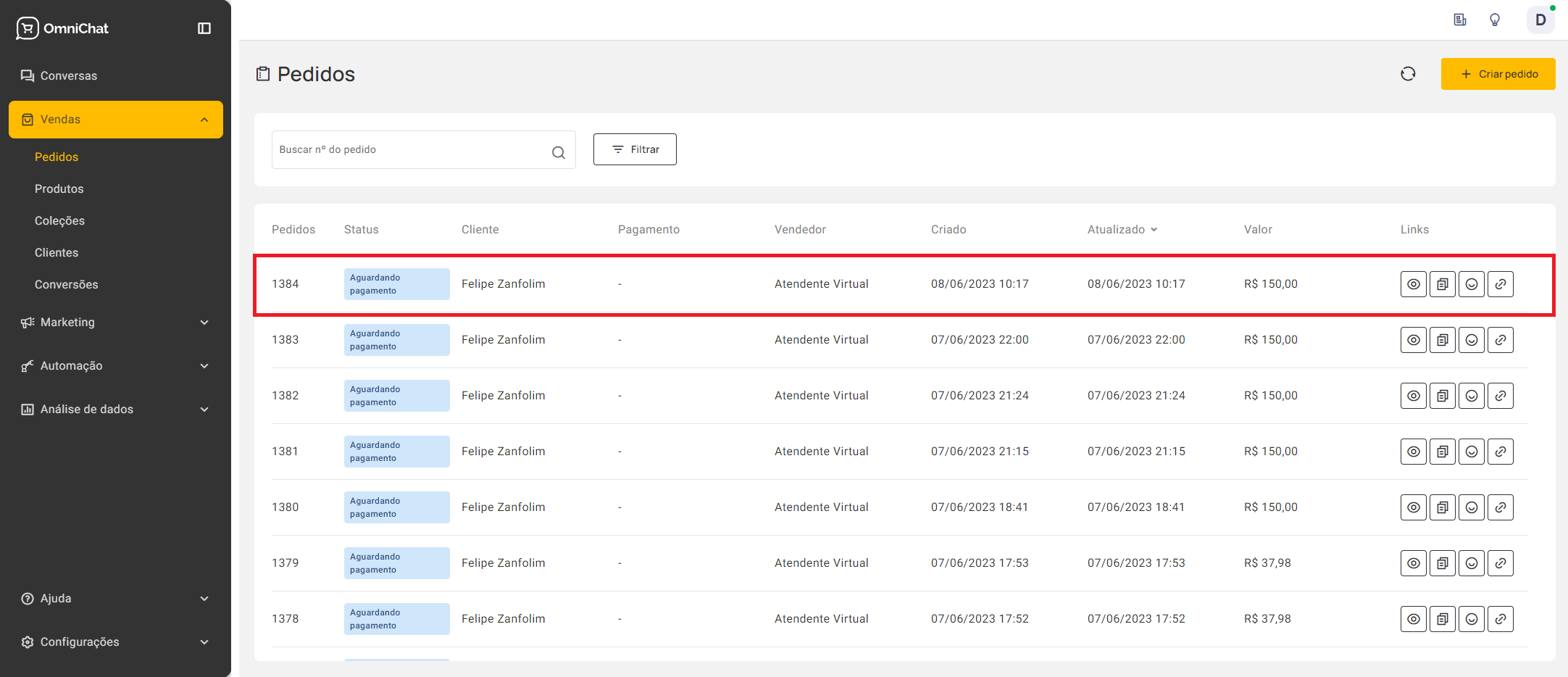
In the links column, you will have access to some useful tools, namely (from left to right):
• View button: A pop-up will be loaded with all the main order information and its history;
• Duplicate order: Load the new order form with all data from the duplicate order;
• View customer: Loads all customer information and purchase history;
• Billing link: By clicking on this button, the url with the link for the payment to be made by the customer will be copied to the clipboard;
The documentation below will give you more details on creating orders:
• Create an order during service
• How to create a simplified order
Updated 4 months ago